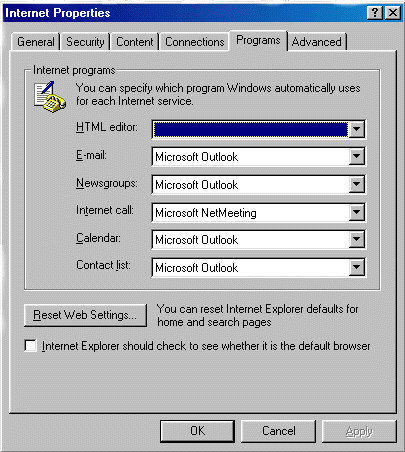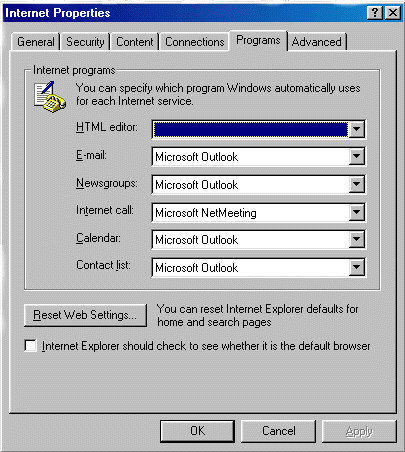
see also
Email notification allows the user to be notified via email when certain events occur related to tasks you have requested. For instance, if you have assigned a task to someone, you may be notified if that person extends the Due Date, Reassigns the task, or Completes the task.
To set up email:
Go to EDIT > MY PREFERENCES and check the types of email notification you would like to utilize. If you check more than one type of notification, you may receive multiple messages for processing a single task. For instance, you may receive notification of a task being created, and another notification for the task being assigned to you.
To set up email notification, you must first set up MAPI from the Internet Options within your Windows Control Panel. From within the PROGRAMS tab, be sure that you select the same email client that you use for your daily email. Until email is set up, please be sure that the option to ‘Turn Off Email Notification’ is selected.
A user must have ‘Notify me if I am assigned a New Task’ checked for the other notifications (like supervisor notification) to work.
The administrator can turn off ‘Notify me if one of my team members is assigned a request’ for a user by selecting ‘Disable Supervisor notification for me’ when configuring users..
SMTP Settings: The admin can define what the default SMTP server is in the System Preferences by clicking on the System Button and entering the SMTP server address. The user name should be filled with any user account that is on the SMTP server. The SMTP server can be defined for each individual user. This is done by the user modifying their preferences, by entering a separate SMTP server address and checking the "Use my Local E-mail Settings" check box.