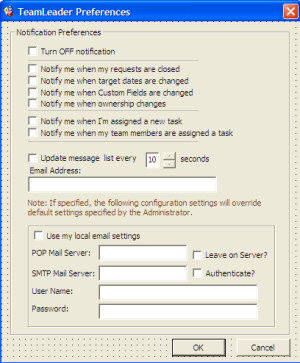
see also
Preferences allow you to define how TeamLeader behaves for you as a user. Select EDIT > MY PREFERENCES to set up email notification, email settings and configure the look and feel of the TeamLeader user interface.
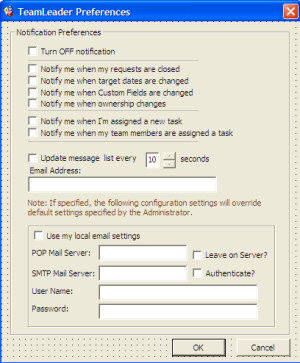
· Turn OFF e-mail notification – All notifications will be turned off and all other checkboxes unchecked.
· Notify me when my requests are closed – if a task that the user requested is closed, the requesting user will receive e-mail.
· Notify me when target dates are changed – if either the start or due dates are changed, a notification is sent to the requester.
· Notify me when custom Fields are changed – if the contents of the Custom Field are changed, a notification is sent to the requester
· Notify me when ownership changes – if the task is forwarded to another user, a notification is sent to the requester.
· Notify me when I’m assigned a new task – if the user is assigned a new task, that user will receive a notification.
· Notify me when one of my team members is assigned a request – a notification will be sent if one of the user’s team members is assigned a request.
· Disable Supervisor notification for me – if this box is checked, the user cannot change the setting of the ‘team members is assigned a request’ option, making Supervisor notification mandatory.
· Email address – the email address of the user.