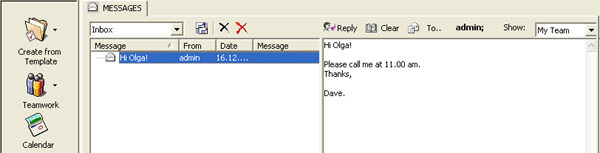
see also
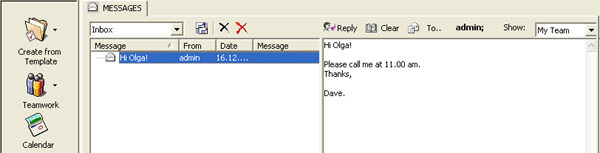
Team members can send internal mail messages to each other using the Mail Tab of the Collaboration Toolbox. Alternatively, team members may specify a POP mail account, and receive email messages rather than instant messages. Mail messages are channeled through the SQL Server database, and are therefore available immediately upon team member refresh. For instant messaging (live messaging), please see Instant Mesaaging.
· To send a TL mail message to a team member, press the "To" button to select a recipient from the current workshop. Type your message and press Send.
· To read a mail message, select the item in the Message List.
· To reply to an item, select it in the Message List and press the Reply button. Next, follow the instructions to send a message. You may clear the message text by pressing Clear.
· <Delete> and <Delete All> tools will allow you to clean up your messages.
If you have a new incoming mail message, TeamLeader will notify you about that with the blinking TeamLeader icon in the system tray and the blinking Mail tool on the Collaboration toolbox:
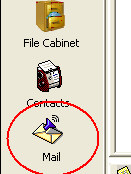
If you receive a mail message by email, and reply to that message using the Mail Tool, TeamLeader will first try to find the sender within TeamLeader, and attempt to send the message using internal messaging. This keeps your correspondence consolidated within the secure TeamLeader environment.
You may also send email from within a task. Email sent from within a task becomes an attachment, so that they are stored for later reference.