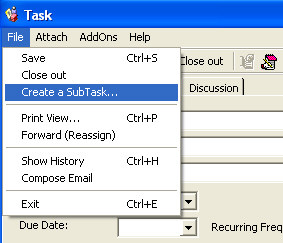
To create a Subtask, select FILE > Create a Subtask from the Task Form menu as follows:
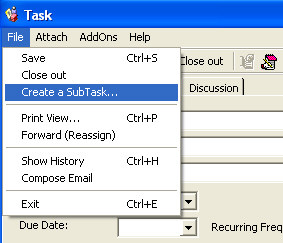
You can only create Subtasks to those Tasks that you own. TeamLeader does not restrict you to delegate within your organizational structure. Therefore you may select a different route list to assign the Subtask to other team members. Delegation is accomplished by clicking on the Assign to button or the appropriate File menu item.
Example of delegation:
You are a team leader. Sue and John are your team members. You receive a task called ‘Fix Car’. You delegate one subtask called ‘Fix Engine’ to Sue. You delegate another subtask called ‘Fix Lights’ to John.
TeamLeader will consequently keep these Subtasks associated with the Parent Task. That way, even if subtasks are scattered between dozens of team members, a Team Leader can easily locate all related work filed neatly under the Parent Task. Delegating is the easiest way to create a new task so that it is associated with an existing task.
In the event you want to disassociate a subtask from the Parent Task click FILE > MAKE TASK INDEPENDENT from the Main Menu. The task will no longer be a subtask.
This is the way TeamLeader tracks concurrent efforts. By looking in a single place, you can see all tasks associated with a large-scale project.