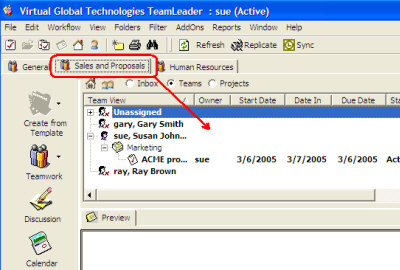
see also
Workshops are where team members come together online to communicate, coordinate and otherwise work together on related projects and activities. Technically, workshops are a collaborative workspace, and can be conceptualized as "full-featured chat rooms". Team members may create, join and participate in any number of workshops. For example, a sales team may wish to manage all proposals within a workshop. This way, they can easily keep the sales-related information together.
Your current workshops (those to which you belong) are displayed across the top. In the following example, the "Sales and Proposals" workshop has been selected:
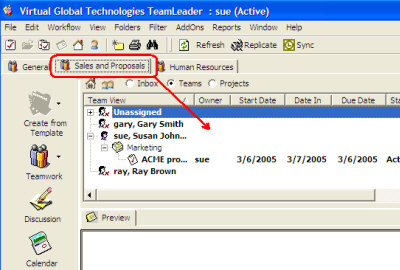
From within a workshop, team members may manage tasks, discussion items, calendars, files and various other types of work by selecting the appropriate item from the collaboration toolbox. No matter which toolbox item is selected, TeamLeader will store information within the current workshop.
There are several reasons to use workshops:
· Keep related information together
· Work with small manageable teams
· Protect sensitive information from the workshop’s nonmembers
As previously mentioned, you may create, join and participate in any number of virtual workshops. Below is a brief description of workshop-related activities, which can be performed from the File menu, or by right-clicking on the workshop tab.
· Creating a workshop – Specify a name for the new workshop, and add users to the workshop.
· Join a workshop – You will be added as a member to the selected workshop. You must have the "Join Workshops" user privilege. The workshop will be added to the workshop tabs (at the top).
· Leave a workshop – You will be removed as a member of the workshop. It will no longer appear along the workshop tabs until you join the workshop again.
· Delete a workshop – You may only delete a workshop if it has no tasks assigned to it. This removes the workshop completely. Alternatively you may leave a workshop, thus retaining its information, while removing it from your workshop tabs.
For example, a team of managers may belong to a workshop named "Budget". Each participating manager will see a new "Budget" tab for all activities and information related to the budget. Any member of the Budget workshop can edit tasks that are assigned to that workshop, and the events that are logged in the TeamLeader history using that user’s ID. s
Email_Notification : When a task is assigned to a project team, a notification e-mail (if the members of the team have e-mail notification activated) is sent to EACH member of the team.
A workshop may also be defined as the owner of a stage of a lifecycle. This way, when the task passes to that stage, any member of the team may take possession of the task for action. When the member of the team closes the task, the task is passed to the next stage of the lifecycle. This eliminates the need to forward a task out of a lifecycle to members of a functional team from a specifically defined user in the lifecycle.
At the stage previous to the one owned by the team, the user closing the task has the option of sending the task to a specific member of the team, bypassing the assignment to the team and waiting some member of the team to take possession. In this scenario, the lifecycle works as if the assigned member of the team owned the stage owned (in fact) by the team.