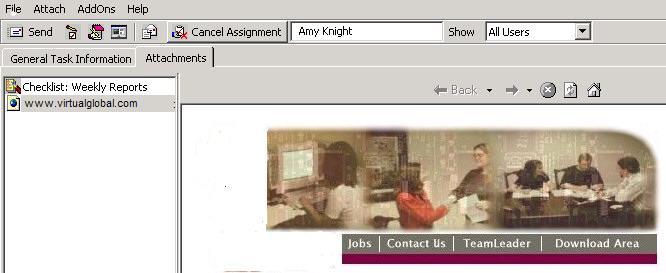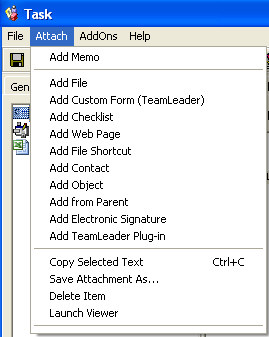
see also
You may attach memos, web page references, binary files (e.g. text files, graphics), Forms, Checklists, Web Pages, Shortcuts, OLE objects, references to parent attachments, electronic signatures and TeamLeader Plug-ins to a task by using the Attach menu item or appropriate icons on the Task Form.
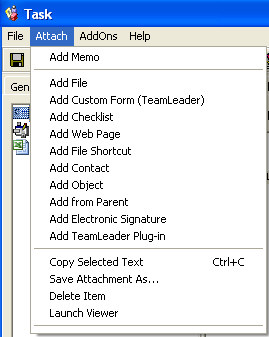
You may list and retrieve any attached file by using the attachment feature. This is very useful for attaching requirements, documentation, memos, or any information related to the task that can help in processing or documenting the task.
Add Memo - simply type in a Title, and then the memo itself, and hit ‘OK’. Alternatively, you can import text from another file on your system and publish the attachment to the File System.
Add File - type in a Title, then select the file on your system. You can use the Browse feature to locate the file that you would like to attach.
Add Web Page - specify the location (URL) of the web page you are attaching. The Web Page will not be validated until the attachment is visited. It is recommended that you verify your web page attachments.
Add File Shortcut - specify the path to the shortcut you are attaching.
Add Contact - choose a contact from the contact database or create a new contact to attach it to your task.
Add Object - choose either ‘Create New’ or ‘Create from File’. If you choose Create New, select an Object Type. If you choose Create from File, select a file on your system. You can use the Browse feature to locate the file that you want to attach.
Add TeamLeader Plug-in - specify parameters of one of the TeamLeader Plug-ins created beforehand from the Workflow - TeamLeader Plug-in Menu to add the Plug-in to the Task.