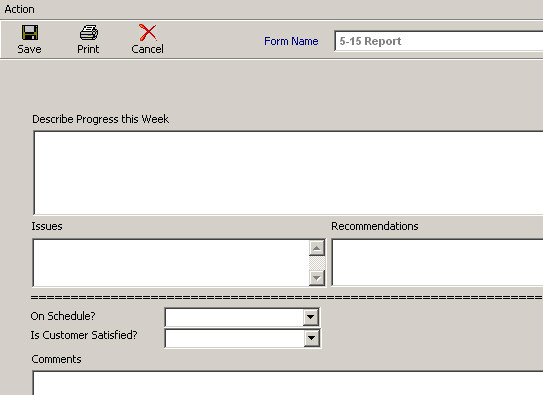
see also
Any TeamLeader user may create shared custom forms using the TeamLeader Form Designer. Once designed, these forms can be added as attachments to any task. The data that is entered into the form is saved in a structured format in the TeamLeader database where it is accessible for reporting or integration by other products.
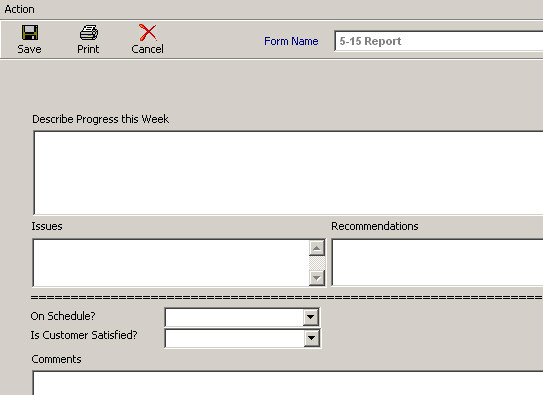
Creating a Form:
A form is designed by creating a blank form and adding controls to it. Select WORKFLOW > FORMS > FORM DESIGNER.
A screen appears which allows you to Add, Delete, or Modify existing forms. Select ‘Add’ and specify an unique name for your new form. The Design Screen appears which allows you to add controls to the form. TeamLeader supports four basic controls:
· Add Labels - Used to display text.
· Add Text Boxes - Used to capture user input.
· Add Combo Boxes - Used to display a lookup list and capture user input.
· Add Check Boxes - On or Off.
Converting a Form:
A TeamLeader form can be converted into a TeamLeader Plug-in (which is based on Visual Basic 6.0 code and ActiveX technology) by clicking WORKFLOW > FORMS > FORM CONVERTER.
Adding Controls to the Form:
Any of the controls can be added to the form by clicking the corresponding icon from the toolbar. The control will be added to the top-left corner of the form. You may drag the control to any location. Double-clicking the control sets its properties.
Combo Boxes are unique in that they will display a ‘lookup table’ from YOUR custom MS Access database. Simply specify the database file (using the FILE button to browse and select), as well as the table and display field.