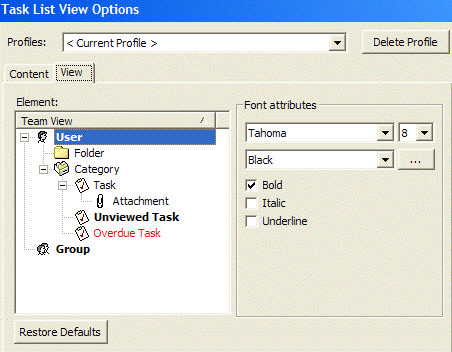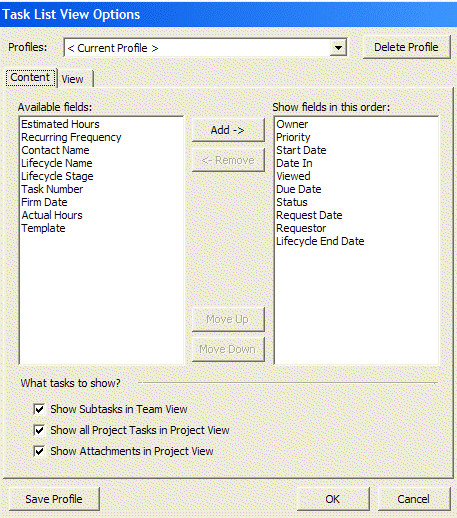
The user is able to select which fields are displayed in the virtual workshops. For example if the user would like to remove the "Owner" field and replace it with the ‘Requester’ field. This can be done by selecting VIEW > OPTIONS… this will bring up the ‘Task List View Options’ dialog box.
Content Tab: select fields you would like displayed from the ‘Available Fields’ list then click the ‘Add ->’ button. The order that the fields are displayed can be changed by selecting one of the fields in the ‘Show fields in this Order:’ list, then click the ‘Move Up’ or ‘Move Down’ buttons so that the fields are displayed in the order desired.
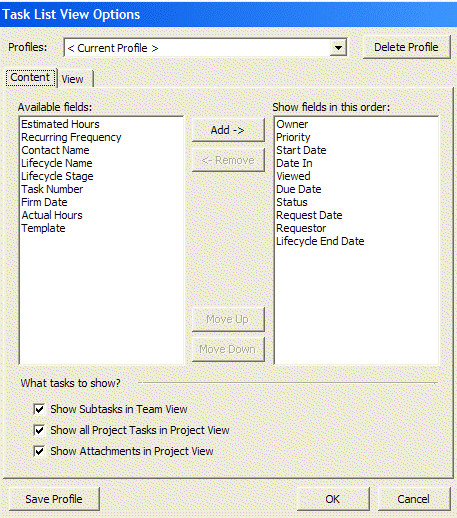
What Tasks to Show checkbox:
· Show Subtasks in Tree View - If checked this will show all sub-tasks related to a parent task in the Tree View, as long as the subtasks comply with the current filter settings. If this is not checked, only the parent task will be displayed.
· ‘Show Project Tasks in List View - If checked this will display all subtasks no matter what their status, in the List View.
· Show Attachments in List View - If checked this will display all attachments associated with a task, in the List View
View Tab: set up appearance attributes.