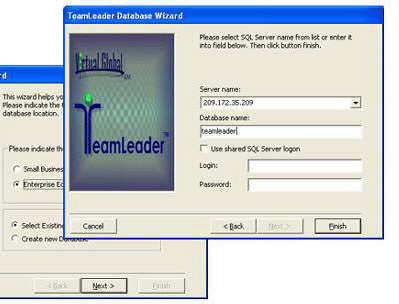
For System Administrators
see also
A. Create/Select database
Before using TeamLeader, you must first configure the shared database. The Setup Wizard makes this chore easy by walking you through the steps. Simply press <Setup> button on the Logon Form.
You will be presented with two options for database type, and two additional options for type of setup:
1. Database Type:
· Small Business, Lite or Trial – Select this option if you are evaluating TeamLeader, or if you have not purchased the Enterprise upgrade. This option installs an MS Access database type.
· Enterprise Edition – Applies only to purchasers of the Enterprise upgrade. This option requires access to a SQL Server database.
2. Setup Type:
· Select Existing Database – Select this option if the TeamLeader Administrator has already configured a shared database.
· Create New Database – Select this option for trial downloads, and for initial installations within an organization.
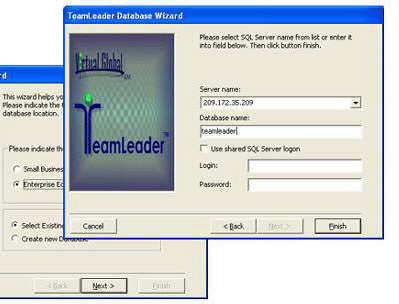
B. SQL Server Configuration
Depending on the Database and Setup Type, you will be prompted for additional information. For existing SQL Server database, the following will also apply:
· Server Name – The database address (and optional port) of an existing SQL Server database.
· Database Name – The name of an existing TeamLeader database.
· Login and Password – SQL Server User ID/password with System Admin privileges, unless "Shared SQL Logon" is checked. If this option is checked, please read about setting up the shared password in the security section.
· "Use shared SQL Server Logon" – Use this option only if your database is hosted by a third party, and you do not have access to a User ID/password with System Admin Privileges. If checked, TeamLeader will use a shared/encrypted SQL server User ID/password for all users. Please read about TeamLeader security.
C. Other
For a new database, the following additional prompts will also apply:
· 15-day Trial: Installs a fully functional Small Business database.
· TeamLeader Lite: Provides free installation with limited functionality for up to 25 users.
· Company, User, License Code: Enter the information obtained from Virtual Global at the time of purchase. This license code will activate the full version of TeamLeader.
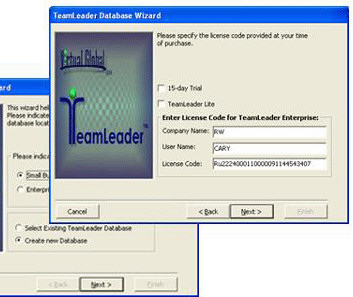
WARNING- Once the database is created, all subsequent installations (from any machine) should NOT CREATE a database but instead, SELECT THE EXISTING DATABASE. It is recommended to back up your database often.