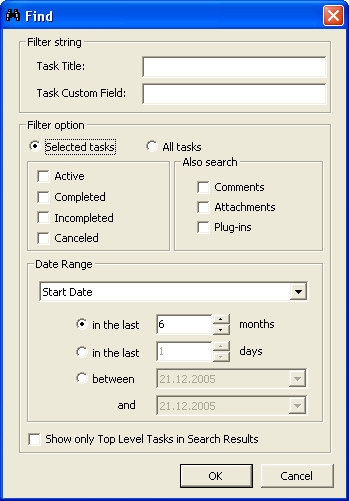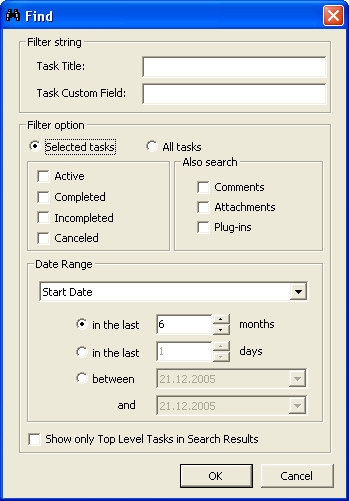
This feature is accessed by clicking the button with the binoculars on the tool bar
or by clicking EDIT > FIND. The keyboard shortcut is Ctrl + F.
The Find Utility allows you to search TeamLeader for a specified task within the current tree. You may specify a string or a number. If you specify a string, TeamLeader will search for tasks that contain the string as part of the Task Name or Comments as specified. If you specify a number TeamLeader will search for the task by Task Number.
You are able to specify a date range of the search, the status of the task (active, closed, or canceled) and if the search is to look in the comments or attachments.
The drop down list specifies which dates fields to look in, such as the Start Date, Date In, Date Viewed, and Target Date.
By having the Attachments check box checked TeamLeader will only search for tasks having the attachments those names include search string. If an attachment is found that meets the search criteria the appropriate task(s) will be displayed in the Search Results displayed in the new Tab called Find.
By having the Plug-Ins check box checked, TeamLeader will search tables associated with a custom plug-in. While the administrator is required to define which fields from which tables are available for searching, once this task has been completed (see Plug-in Development Kit), the user will also be able to search by these fields.