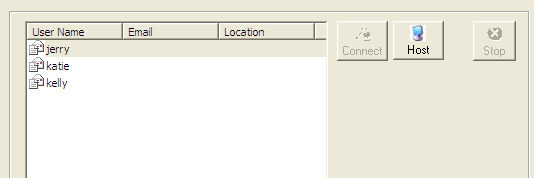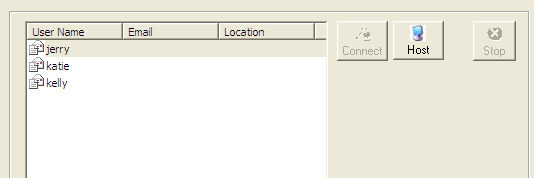
Enterprise Edition Only
TeamLeader does not include remote desktop functionality, but rather includes an interface to the open source VNC remote desktop solution, which is freely available separately. Virtual Global makes no claims of ownership or affiliation with VNC or UltraVNC. TeamLeader’s VNC interface provides one-click access to remote desktops by way of a proxy server (VNC Repeater), which can be hosted either free by your organization, or by Virtual Global (fees may apply).
Installing VNC
You may download and install UltraVNC from ultravnc.com, or click on the download button to download freely available open source VNC binaries.
Hosting a Session
Press the <HOST> button… that’s all. You are now ready to receive incoming requests to view (or control) your desktop. When a team member connects, you will be prompted to "Receive incoming connection?". Press <OK> to expose your desktop.
Connecting to a Desktop
The VNC control panel appears, which lists all workshop users. Simply click on a user to initiate a connection. The recipient must be hosting a session (see above), and receive your request in order for the connection to be initiated.