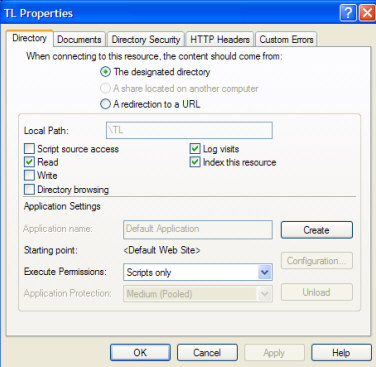
For System Administrators
see also
NOTE: Web support has been discontinued in version 2006 due to the pending .Net edition.
TLWeb installation assumes that the TeamLeader database has already been created, and is accessible by the web server. In the case of Access installations, "database file path" represents the full path of the TeamLeader database, as it would be accessed from the web server.
Note also that the web server must have full privileges to the database file and UPLOADES folder. This can be accomplished by making sure that the user has folder permissions, and also by granting user permissions to the anonymous IIS user as needed. Follow the steps below:
I) SET UP IIS DIRECTORY PROPERTIES
a. Go to the CONTROL PANEL > ADMINISTRATION > INTERNET INFORMATION SERVICE (IIS)
b. Navigate to the newly installed TeamLeader web folder. Right-click > PROPERTIES > DIRECTORY tab. Ensure that the folder is granted a minimum of READ / SCRIPTS ONLY privileges. See TLWeb Installation.
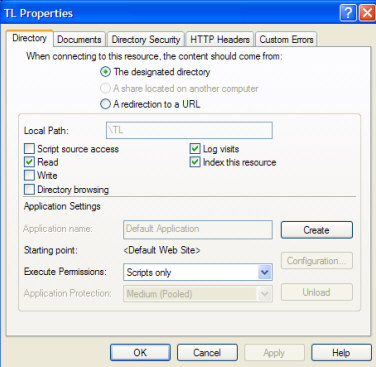
c. Then navigate to the DIRECTORY SECURITY tab. Ensure that Anonymous user access is enabled and make note of the user account associated with anonymous access.
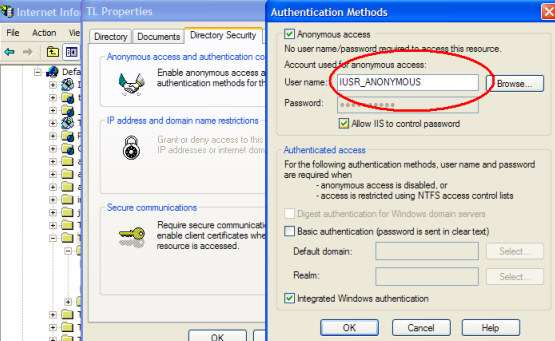
II) SET UP ANONYMOUS IIS USER PRIVILEGES for the TLWEB FOLDER
a. Navigate to Windows Explorer > TLWeb folder
b. Right click and select the Security Tab
c. Ensure the anonymous IIS user account has FULL privileges (see step 1-c above)
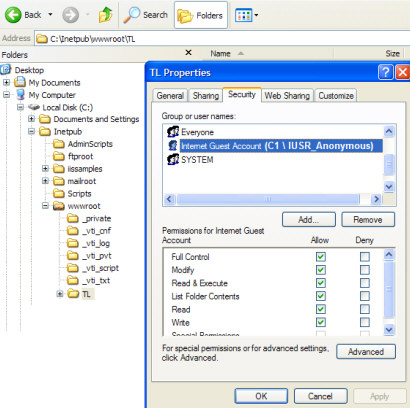
Small Business Installation:
The Access database file must be located within the InetPub/wwwroot folder. To adjust the database permissions, you need to locate the teamleader mdb file by using "My computer". Right click on the file, click on "Properties". Next, click on "Security". There are several user/system accounts listed, you'll need to modify the permissions for the account that the IIS web service uses (if you don't know, you can always add the user "Everyone" and give it "Full Control").
TROUBLESHOOTING: SAMPLE ERROR:
Microsoft OLE DB Provider for ODBC Drivers (0x80004005)
[Microsoft][ODBC Microsoft Access Driver] Cannot update. Database or object is read-only.
This error usually indicates that you did not set the appropriate permissions on the database, "pdshoppro.mdb". The security account used by the web server IIS service should have at least "Write" permissions on the database file (Note: You cannot set the permissions from within IIS, see below).
IIS CONSOLE: You cannot use the IIS console to change the file permissions, the Access settings in the IIS console are not the same as "File Permissions". The settings in IIS only control what web browsers/internet users have access to (not file security).
HOSTED SITES: If your website is hosted, you will need to contact your web host/ISP. They will be able to adjust the permissions for you.
MISSING SECURITY TAB?
If your hard drive is formatted NTFS, you can set permissions on files and folders by right-clicking on the file. If your XP workstation is a standalone or part of a workgroup, the security tab may be hidden. To unhide, open Windows Explorer. Choose Folder Options from the Tools menu. On the View tab, scroll to the bottom of the Advanced Settings. Clear the check box next to "Use Simple File Sharing." Click OK to apply the change.